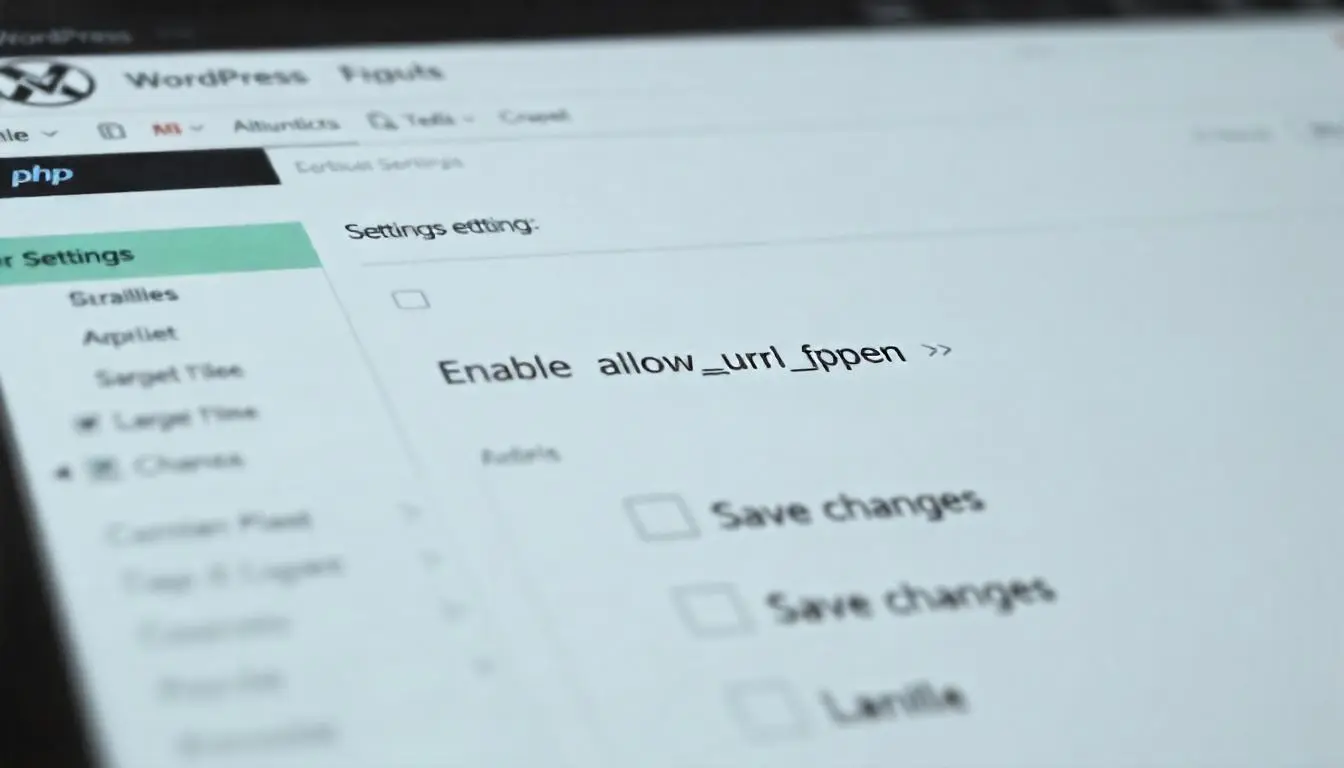If you’re running a WordPress site, especially one that utilizes themes with demo content, you may encounter situations where certain functionalities require the allow_url_fopen directive to be enabled in your PHP configuration. This directive allows PHP to access files via URL, which is essential for importing demo content. In this guide, we’ll walk you through how to enable allow_url_fopen for your WordPress site and highlight the benefits of using WordPress themes that support demo imports.
What is allow_url_fopen?
allow_url_fopen is a PHP configuration option that allows PHP functions to access files over the network using URL wrappers. This can be particularly useful for fetching content from APIs or remote files directly into your application.
Why You Might Need to Enable allow_url_fopen
- Importing Demo Content: Many premium WordPress themes come with demo content that can be easily imported to give your site a professional look. Without
allow_url_fopen, this process can fail, leaving you with an incomplete setup. - Using External APIs: Many WordPress plugins need this option to fetch data from external sources.
- Remote File Access: If your theme or plugin requires downloading resources from the web, it will need
allow_url_fopenenabled. - Improved Functionality: Certain features in popular plugins (like SEO tools, backup solutions, etc.) may depend on this directive.
How to Check if allow_url_fopen is Enabled
Before making changes, check if allow_url_fopen is already enabled on your server. Create a simple PHP file:
- Create a new file named
phpinfo.php. - Add the following code:
<?php phpinfo(); ?>- Upload this file to your WordPress root directory.
- Access the file via your web browser (e.g.,
https://yourdomain.com/phpinfo.php). - Search for
allow_url_fopenin the output. If it’s set toOn, you don’t need to make any changes.
How to Enable allow_url_fopen
If you find that allow_url_fopen is disabled, here are the methods to enable it:
Method 1: Edit the php.ini File
- Locate the php.ini file: This file is usually located in your server’s root directory. If you’re using shared hosting, you might not have direct access.
- Edit the file: Open the php.ini file and look for the following line:
allow_url_fopen = Off Change it to:
allow_url_fopen = On3. Save Changes: Save the file and restart your web server for the changes to take effect.
Method 2: Use .htaccess File
If you don’t have access to php.ini, you can try adding a line to your .htaccess file:
- Open your
.htaccessfile located in your WordPress root directory. - Add the following line:
php_value allow_url_fopen On- Save the changes.
Method 3: Contact Your Hosting Provider
If you’re on shared hosting and the above methods do not work, your best bet is to contact your hosting provider. They can enable allow_url_fopen for you or provide guidance on how to do so.
Testing Your Changes
After enabling allow_url_fopen, it’s essential to test if it’s working correctly:
- Revisit the
phpinfo.phpfile you created earlier. - Refresh the page and check the value of
allow_url_fopen. It should now display asOn.
Benefits of Using Themes with Demo Import Features
When you choose a theme that supports demo imports, you unlock numerous advantages:
- Quick Setup: Demo imports allow you to set up your site in minutes, providing a professional layout and design without the need for extensive customization.
- Solid Starting Point: Starting with demo content gives you a clear structure and understanding of how to build your site. You can easily replace the demo text and images with your own.
- Save Time and Effort: With a fully functional demo, you can focus on tailoring content rather than building your site from scratch.
- Explore Theme Features: Importing a demo lets you see all the theme’s features in action, helping you make the most of its capabilities.
- Boost Confidence: A polished demo can inspire confidence in your design choices and give you a clear vision for your site.
Final Thoughts
Enabling allow_url_fopen is crucial for many WordPress functionalities, especially if you rely on themes that allow for demo content import. By following the steps outlined in this guide, you can easily enable this directive and ensure your site runs smoothly.
If you found this article helpful, don’t forget to share it with your fellow WordPress users! For more WordPress tips and tricks, subscribe to our blog for the latest updates.
FAQs
1. Is enabling allow_url_fopen safe?
While enabling allow_url_fopen is generally safe, it can expose your site to certain risks if not used properly. Always ensure that the plugins and themes you use are from trusted sources.
2. What should I do if my changes don’t take effect?
If changes don’t seem to work, clear your cache and restart your server. If you’re on shared hosting, reaching out to your provider may be necessary.
3. Can I enable allow_url_fopen via a plugin?
There isn’t a plugin that can directly enable allow_url_fopen, but some WordPress optimization plugins may assist in managing PHP settings.
By optimizing your site with allow_url_fopen, you can enhance your WordPress experience and leverage the full potential of themes that support demo imports. Get started today and build the website of your dreams! Happy blogging!